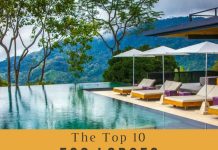The internet is a wonderful thing. We can stream our favorite shows and movies, read books, and even play games on our phones or computers. We’re constantly connected to the internet, whether we’re at home or on the go. And yet, for all its convenience and ubiquity, wi-fi can often be slow and frustrating. But there are ways to speed up your connection and make sure that you’re getting the most out of your internet access.
In this article, we’ll talk about how to determine if your wi-fi needs an upgrade, how to test for interference in your home, and what settings you can change on your router or device for making wifi faster so you can start getting the most out of your connection today.
About wi-fi

Wi-Fi is a wireless networking technology that allows computers and other devices to connect to the internet without needing to be plugged into a physical cable.
The advantage of Wi-Fi is that it allows you to connect your computer or device wirelessly, so you can move around freely while you work. But if your Wi-Fi connection is slow or if you have a weak signal, this freedom can become frustrating.
Tips for making your wifi faster
USE AN ETHERNET CABLE

If you’re looking to speed up your wi-fi, there’s no better way than using an Ethernet cable.
While we all love the idea of having a mobile lifestyle, it’s not always practical or convenient. Sometimes, we just need our devices to work without being connected to something. When that happens, it is best to use an Ethernet cable.
An Ethernet cable is the most reliable way to connect your devices to the internet and make sure they are transferring data as quickly as possible. It allows for a direct connection between your computer and modem/router, meaning there is no need for Wi-Fi or other wireless connections involved in the transfer process.
An Ethernet cable can also improve security when used with password-protected networks since users cannot access these networks unless they know how to enter their passwords correctly (which can be difficult if you have many devices connected at once).
KEEP THE ROUTER IN THE BEST PLACE

If you want to make your Wi-Fi speedy, the first thing you should do is make sure your router is in the best place. Here are some tips:
- Put the router in the center of your house. This way, it’ll reach all of the rooms at once and won’t have to send signals through too much distance.
- Keep it out of any metal objects (like filing cabinets or other metal furniture). If possible, keep it away from walls and windows as well.
- Don’t put it too high or too low—it needs to be at eye level or below so that your phone or laptop can get a strong signal without having to do too much work to get there.
CLEAR THE CACHE

One of the easiest and most effective ways to make your wi-fi faster is to clear your cache. The cache stores information about websites you’ve visited, so it can load them more quickly next time.
But if you have a lot of apps on your phone or tablet, this can take up a lot of space—and the more space it takes up, the slower your device will be.
To clear the cache, follow these steps:
1) Open Settings on your device.
2) Scroll down until you find Storage & USB, then tap it.
3) Tap Cached data and choose OK when prompted to confirm that you want to delete it all (you’re deleting data from your device’s internal storage).
The cache is the part of your computer that stores information. It’s not always used as efficiently as it could be, and sometimes it gets clogged up with old data that you don’t need anymore. In these cases, clearing the cache can help your computer run faster and more efficiently.
To clear your computer’s cache:
- Open a web browser window and go to “chrome://net-internals/#events” (or “about:net-internals” if you’re using Firefox).
- Click on “Clear host cache.” You may need to scroll down to see this option.
CLEAN THE ROUTER REGULARLY

One of the most effective ways to make your Wi-Fi faster is to clean your router regularly.
Most people don’t clean their routers, but it’s very important. If you don’t clean it, all the dust and other particles on there will slow down the speed of your Wi-Fi. You can clean your router in two ways: by manually cleaning it and by using a vacuum.
To clean your router, follow these steps:
1) Unplug it from the wall for at least 30 seconds.
2) Use a vacuum cleaner with a brush attachment to remove all dust from the sides and bottom of the router, as well as any vents or openings where air can get in or out (such as on top).
3) Use a damp cloth to wipe away any dust that remains on the surface of your router (don’t use anything wet).
REMOVE UNNECESSARY CONNECTIONS

To make your Wi-Fi faster, you’ll want to remove unnecessary connections.
It’s possible that you may have a few devices on your network that aren’t being used and are just slowing things down. If you’re not sure what devices are connected, try logging into your router’s administrative page and looking at the device list there. It will tell you exactly what devices are using bandwidth on your network.
If there are any devices that aren’t in use, disconnect them from the network by either unplugging their Ethernet cable or turning off Wi-Fi on those devices. This will free up space for other devices to use and give you better performance overall.
MANUALLY CHANGE THE WI-FI CHANNEL

The first thing you can do to make your wifi faster is to manually change the Wi-Fi channel.
Wi-Fi channels are a bit like radio stations—they’re all broadcasting on the same frequency, but they’re separated by that frequency so they don’t interfere with each other. Each channel has bandwidth limitations, though, and if too many people are using one channel, or there are too many devices on one channel, it’ll get crowded out and slow down your connection.
To avoid this problem, try changing the channel on your router. This can be done by logging into your router’s administration panel (generally via 192.168.0.1 or 192.168.1.1) and looking for a menu option called “wireless settings.” From there, you’ll be able to see all of the available channels and choose one that isn’t being used as often as others nearby (you can use an app like inSSIDer for this).
RESTART YOUR ROUTER

Restarting your router can help solve many issues with your network and keep things running smoothly. It’s also a good idea to restart your modem if you’re having problems with both.
To restart your modem, unplug the power cord from the back of the device and wait 30 seconds before plugging it back in. Once it’s plugged in again, wait another 30 seconds before turning on your computer or other devices that connect to it.
ADD A SECURE PASSWORD

If you want your wi-fi to be faster, one of the first things to do is add a secure password. A secure password is a password that uses a combination of letters and numbers, and it’s important because it makes it harder for people who aren’t you to access your network.
To set up a secure password for your home wi-fi network:
Step 1 – Go into your device’s settings and find the Wi-Fi section.
Step 2 – Select “Manage Networks.” (If you’re using an Apple device, this should be under Settings > Network & Internet > Wi-Fi.)
Step 3 – Select the network that you want to change and select “Modify Network.”
Step 4 – Make sure that “Show Password” is selected and then enter a new password in both fields.
Conclusion
The faster your Wi-Fi, the better. When it comes to getting the most out of your internet connection, it’s all about speed. Whether you’re streaming a movie or just checking your email, having a fast connection makes everything easier and more enjoyable.
That’s why we’ve put together this guide—to help you find ways to make your Wi-Fi faster so that you can get on with your life.